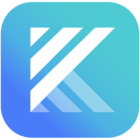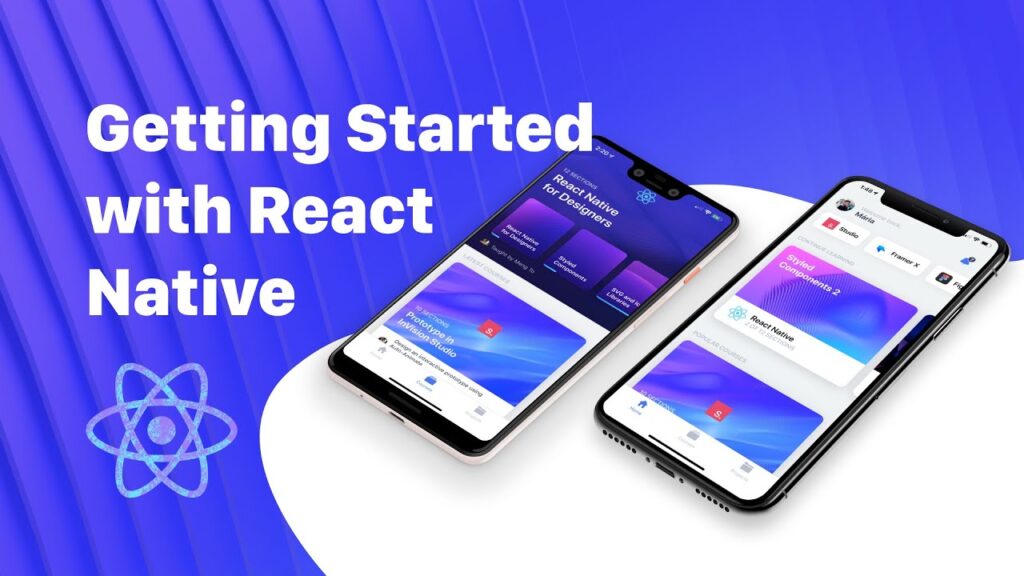Introduction to React Native
React Native is a popular framework for building mobile applications using JavaScript and React. It allows developers to create cross-platform apps with a single codebase, making it an efficient and cost-effective solution. This guide will take you through the basics of React Native, from setting up your development environment to deploying your app.
Overview of React Native
React Native, developed by Facebook, enables developers to build mobile apps using JavaScript and React. It allows for a seamless development experience, combining the best parts of native development with the flexibility and efficiency of web development.
History and Evolution
React Native was introduced by Facebook in 2015, stemming from the success of the React library for web development. It has since evolved significantly, with continuous improvements and a growing community contributing to its development.
Importance and Popularity
React Native’s popularity stems from its ability to streamline the app development process. It enables developers to write once and deploy across multiple platforms, reducing development time and costs. Companies like Facebook, Instagram, and Airbnb have used React Native for their apps, showcasing its reliability and effectiveness.
Understanding React Native
What is React Native?
React Native is an open-source framework that allows developers to create mobile applications using JavaScript and React. It uses native components instead of web components for building blocks, which means the apps you build will look and perform like any other native app.
React Native vs. Other Frameworks
Compared to other frameworks like Xamarin or Flutter, React Native offers a more familiar syntax for web developers, thanks to its use of JavaScript and React. It also has a large and active community, which means more resources and support are available.
Key Features of React Native
React Native boasts several key features, including hot reloading, a rich ecosystem of libraries, and the ability to leverage native code when necessary. These features make it a powerful and flexible tool for mobile app development.
Setting Up Your Development Environment
Prerequisites
Before you start, ensure you have the necessary prerequisites installed, such as Node.js and npm (Node Package Manager). You will also need a code editor, such as Visual Studio Code.
Installing Node.js and npm
Download and install the latest version of Node.js from the official website. npm is included with Node.js, so you’ll get both with a single installation.
Installing React Native CLI
React Native CLI is a command-line tool that helps you create and manage React Native projects. Install it globally using npm:
npm install -g react-native-cliSetting Up Android Studio
For Android development, download and install Android Studio. Follow the setup instructions, ensuring you install the necessary SDK components and emulator.
Setting Up Xcode
For iOS development, you’ll need Xcode, which is available for macOS. Install it from the Mac App Store and configure the necessary settings.
Verifying the Installation
To verify that everything is set up correctly, run the following command:
react-native --versionYou should see the installed version of React Native CLI. Additionally, create a new project to ensure everything is working:
react-native init MyFirstAppCreating Your First React Native App
Initializing a New Project
Start by initializing a new React Native project using the CLI:
react-native init MyFirstAppExploring the Project Structure
Once the project is created, explore the project structure. You’ll find directories for Android and iOS, as well as folders for your JavaScript code.
Running the App on Emulator
To run your app on an Android emulator, use the following command:
react-native run-androidFor iOS, use:
react-native run-iosRunning the App on Physical Device
To test your app on a physical device, connect your device via USB and ensure USB debugging is enabled. Run the app using the same commands as for the emulator.
React Native Components
Core Components Overview
React Native provides a set of core components that you can use to build your app. These components are the building blocks of your user interface.
Views and Text
The View component is a container for other components, while the Text component is used for displaying text.
import { View, Text } from 'react-native';
const App = () => (
<View>
<Text>Hello, React Native!</Text>
</View>
);Images and Icons
The Image component allows you to display images, while various libraries provide icon support.
import { Image } from 'react-native';
const App = () => (
<Image source={{ uri: 'https://example.com/image.png' }} style={{ width: 100, height: 100 }} />
);Buttons and Touchables
React Native provides several components for handling user interactions, such as Button, TouchableOpacity, and TouchableHighlight.
import { Button } from 'react-native';
const App = () => (
<Button title="Press Me" onPress={() => alert('Button pressed!')} />
);Lists and ScrollViews
For displaying lists of data, use the FlatList or SectionList components. The ScrollView component is used for creating scrollable views.
import { FlatList } from 'react-native';
const data = [{ key: 'Item 1' }, { key: 'Item 2' }];
const App = () => (
<FlatList data={data} renderItem={({ item }) => <Text>{item.key}</Text>} />
);Styling in React Native
Inline Styles
You can apply styles directly to components using the style prop.
const App = () => (
<View style={{ backgroundColor: 'blue', padding: 10 }}>
<Text style={{ color: 'white' }}>Styled Text</Text>
</View>
);Using StyleSheet
For more complex styles, use the StyleSheet API.
import { StyleSheet } from 'react-native';
const styles = StyleSheet.create({
container: {
backgroundColor: 'blue',
padding: 10,
},
text: {
color: 'white',
},
});
const App = () => (
<View style={styles.container}>
<Text style={styles.text}>Styled Text</Text>
</View>
);Flexbox Layout
React Native uses Flexbox for layout, making it easy to create responsive designs.
const styles = StyleSheet.create({
container: {
flex: 1,
justifyContent: 'center',
alignItems: 'center',
},
box: {
width: 100,
height: 100,
backgroundColor: 'red',
},
});
const App = () => (
<View style={styles.container}>
<View style={styles.box} />
</View>
);Theming and Global Styles
Implementing a consistent theme across your app can be done using global styles or libraries like styled-components.
State and Props in React Native
Understanding State
State is used to manage dynamic data in your components. It can be updated and will cause the component to re-render when it changes.
Managing State with useState Hook
The useState hook allows you to add state to your functional components.
import { useState } from 'react';
const App = () => {
const [count, setCount] = useState(0);
return (
<View>
<Text>Count: {count}</Text>
<Button title="Increment" onPress={() => setCount(count + 1)} />
</View>
);
};Passing Data with Props
Props are used to pass data from parent components to child components.
const Child = ({ message }) => <Text>{message}</Text>;
const App = () => (
<Child message="Hello from parent!" />
);PropTypes and DefaultProps
PropTypes help ensure that components receive the correct type of props.
import PropTypes from 'prop-types';
const Child = ({ message }) => <Text>{message}</Text>;
Child.propTypes = {
message: PropTypes.string.isRequired,
};
Child.defaultProps = {
message: 'Default message',
};Navigation in React Native
Introduction to React Navigation
React Navigation is a popular library for navigating between screens in a React Native app.
Stack Navigator
A stack navigator allows you to navigate between screens in a stack.
import { createStackNavigator } from '@react-navigation/stack';
import { NavigationContainer } from '@react-navigation/native';
const Stack = createStackNavigator();
const App = () => (
<NavigationContainer>
<Stack.Navigator>
<Stack.Screen name="Home" component={HomeScreen} />
<Stack.Screen name="Details" component={DetailsScreen} />
</Stack.Navigator>
</NavigationContainer>
);Tab Navigator
A tab navigator allows you to switch between different screens using tabs.
import { createBottomTabNavigator } from '@react-navigation/bottom-tabs';
const Tab = createBottomTabNavigator();
const App = () => (
<NavigationContainer>
<Tab.Navigator>
<Tab.Screen name="Home" component={HomeScreen} />
<Tab.Screen name="Settings" component={SettingsScreen} />
</Tab.Navigator>
</NavigationContainer>
);Drawer Navigator
A drawer navigator provides a slide-out menu for navigating between screens.
import { createDrawerNavigator } from '@react-navigation/drawer';
const Drawer = createDrawerNavigator();
const App = () => (
<NavigationContainer>
<Drawer.Navigator>
<Drawer.Screen name="Home" component={HomeScreen} />
<Drawer.Screen name="Profile" component={ProfileScreen} />
</Drawer.Navigator>
</NavigationContainer>
);Handling User Input
TextInput Component
The TextInput component is used to handle user input in forms.
const App = () => {
const [text, setText] = useState('');
return (
<TextInput
value={text}
onChangeText={setText}
placeholder="Type here"
/>
);
};Handling Form Submissions
To handle form submissions, you can use the onSubmitEditing prop.
const App = () => {
const [text, setText] = useState('');
const handleSubmit = () => {
console.log('Form submitted:', text);
};
return (
<TextInput
value={text}
onChangeText={setText}
placeholder="Type here"
onSubmitEditing={handleSubmit}
/>
);
};Keyboard Avoidance Strategies
Use the KeyboardAvoidingView component to prevent the keyboard from overlapping input fields.
import { KeyboardAvoidingView } from 'react-native';
const App = () => (
<KeyboardAvoidingView behavior="padding">
<TextInput placeholder="Type here" />
</KeyboardAvoidingView>
);Networking and API Calls
Fetching Data with Fetch API
The fetch API is used to make network requests.
useEffect(() => {
fetch('https://api.example.com/data')
.then(response => response.json())
.then(data => console.log(data))
.catch(error => console.error('Error:', error));
}, []);Using Axios for HTTP Requests
Axios is a popular library for making HTTP requests.
import axios from 'axios';
useEffect(() => {
axios.get('https://api.example.com/data')
.then(response => console.log(response.data))
.catch(error => console.error('Error:', error));
}, []);Handling Responses and Errors
Handle responses and errors gracefully in your app.
useEffect(() => {
fetch('https://api.example.com/data')
.then(response => {
if (!response.ok) {
throw new Error('Network response was not ok');
}
return response.json();
})
.then(data => console.log(data))
.catch(error => console.error('Error:', error));
}, []);Displaying Data in Components
Use the data fetched from APIs to render components dynamically.
const App = () => {
const [data, setData] = useState([]);
useEffect(() => {
fetch('https://api.example.com/data')
.then(response => response.json())
.then(data => setData(data))
.catch(error => console.error('Error:', error));
}, []);
return (
<FlatList
data={data}
renderItem={({ item }) => <Text>{item.name}</Text>}
/>
);
};Working with Redux
Introduction to Redux
Redux is a state management library that helps you manage and centralize application state.
Setting Up Redux in React Native
Install Redux and related libraries:
npm install redux react-reduxActions, Reducers, and Store
Create actions, reducers, and a store to manage state.
import { createStore } from 'redux';
const initialState = { count: 0 };
const reducer = (state = initialState, action) => {
switch (action.type) {
case 'INCREMENT':
return { ...state, count: state.count + 1 };
default:
return state;
}
};
const store = createStore(reducer);Connecting Redux to Components
Use the Provider component to connect your app to the Redux store.
import { Provider } from 'react-redux';
const App = () => (
<Provider store={store}>
<MainComponent />
</Provider>
);Debugging React Native Apps
Using React Native Debugger
React Native Debugger is a standalone app for debugging React Native applications.
Debugging with Chrome DevTools
You can also use Chrome DevTools for debugging by enabling the remote JS debugging feature.
Handling Errors and Warnings
Use console.error and console.warn to handle errors and warnings in your app.
Performance Optimization Tips
Optimize your app’s performance by using tools like Profiler and avoiding unnecessary re-renders.
Testing React Native Apps
Writing Unit Tests with Jest
Jest is a popular testing framework for JavaScript. Use it to write unit tests for your components.
import { render } from '@testing-library/react-native';
import App from './App';
test('renders correctly', () => {
const { getByText } = render(<App />);
expect(getByText('Hello, React Native!')).toBeTruthy();
});Using React Native Testing Library
React Native Testing Library provides utilities for testing React Native components.
import { render } from '@testing-library/react-native';
import App from './App';
test('renders correctly', () => {
const { getByText } = render(<App />);
expect(getByText('Hello, React Native!')).toBeTruthy();
});End-to-End Testing with Detox
Detox is a framework for end-to-end testing of React Native apps.
Deploying React Native Apps
Preparing for Production
Prepare your app for production by optimizing assets and minimizing bundle size.
Building for Android
Use the gradlew assembleRelease command to build your app for Android.
Building for iOS
Use Xcode to archive and export your app for iOS.
Publishing to Google Play Store
Follow Google’s guidelines to publish your app on the Play Store.
Publishing to Apple App Store
Follow Apple’s guidelines to publish your app on the App Store.
Advanced Topics in React Native
Using Native Modules
Integrate native modules for advanced functionalities.
Animations in React Native
Use libraries like Animated and Reanimated for creating animations.
Using TypeScript with React Native
TypeScript adds static typing to JavaScript, making your code more robust and maintainable.
Handling Deep Linking
Implement deep linking to open your app from URLs.
Common Challenges and Solutions
Dealing with Compatibility Issues
Ensure compatibility with different devices and OS versions.
Performance Optimization
Optimize your app’s performance by using tools like Profiler.
Handling Different Screen Sizes
Use responsive design techniques to handle different screen sizes.
Best Practices for React Native Development
Code Organization
Organize your code for better readability and maintainability.
Using External Libraries
Use external libraries to add functionalities to your app.
Keeping Dependencies Updated
Regularly update your dependencies to ensure your app remains secure and performant.
Frequently Asked Questions (FAQs)
What is React Native?
React Native is an open-source framework for building mobile applications using JavaScript and React.
How do I set up my development environment for React Native?
Install Node.js and npm, then install React Native CLI. Set up Android Studio for Android development and Xcode for iOS development.
What are the core components of React Native?
Core components include View, Text, Image, Button, FlatList, and ScrollView.
How do I manage state in React Native?
Use the useState hook to add state to your functional components.
What is Redux, and how is it used in React Native?
Redux is a state management library that helps manage and centralize application state. It is set up using actions, reducers, and a store.
How do I debug a React Native app?
Use tools like React Native Debugger and Chrome DevTools for debugging.
Conclusion
Starting with React Native can seem daunting, but with the right resources and a step-by-step approach, it becomes much more manageable. By following this guide, you’ll be well on your way to building powerful and efficient mobile applications with React Native. Happy coding!